After playing around with the emulator for a while it was time for my experimental application to run on a real phone.
Using Eclipse, these are the steps to take:
Step 1.
Connect your phone with your development machine using its USB cable. Make sure that the device is visible from within the DDMS perspective (you can open the perspective via Window –> Open perspective). If it is not visible then you might need to install the USB driver, follow instructions from Anddev to fix it.
Step 2.
Right click the Android project that you want to install on your phone and select “Run As” – “Android Application”

Step 3.
Now choose the device you want to use. If you have the emulator running then you’ll see the emulator as well. Click on OK.
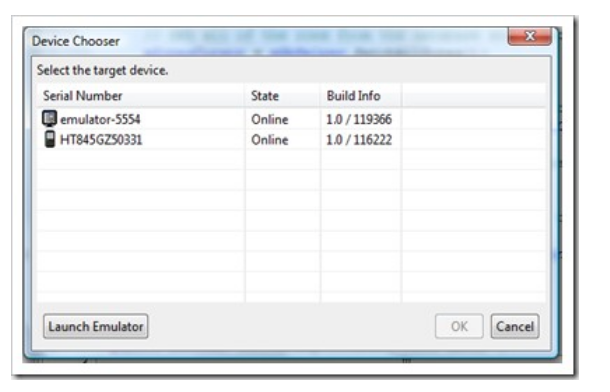
That’s it! I did not even have to change the configuration of the G1 to accept applications from ‘unknown sources’ (can be found under settings –> applications). This might be because it is a development phone, so it could be that this should be switched on when using a regular G1.
Alternatively it is possible to use the command line, the adb (Android Debug Bridge) command allows you to install applications and much more.